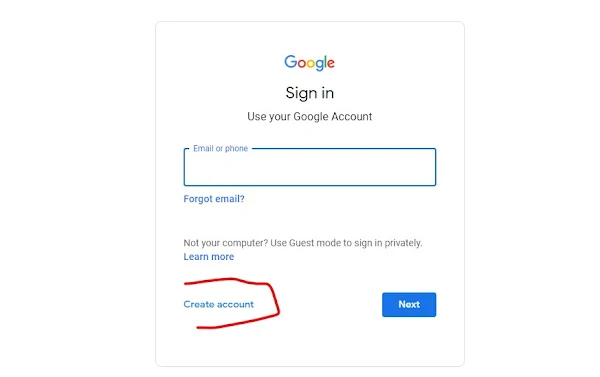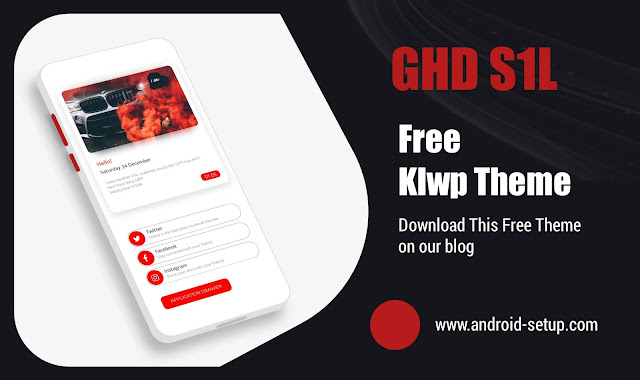NEW Version of Nova Launcher 8 Hidden Tips and Tricks
Introduction
Nova Launcher is a popular third-party launcher for Android phones. It offers a wide range of customization options, making it a favorite among power users. The latest version of Nova Launcher, version 8, includes a number of new features and improvements.

|
| Nova Launcher 8 |
In this blog post, we will take a look at some of the new features and hidden tips and tricks that you can use to get the most out of Nova Launcher version 8.
New Features
Some of the new features in Nova Launcher version 8 include:
- Fluid app opening and closing animations
- New style menu that allows you to customize the color palette of Nova Launcher
- Improved search bar that can be used to search for apps, contacts, and more
- New folder options, including the ability to change the opened folder view and align the folder to the bottom of the screen
- New gesture options, including the ability to swipe left or right on the home screen to launch apps or shortcuts
- New integrations with other apps, such as Google Now and Tasker
Hidden Tips and Tricks
In addition to the new features, there are also a number of hidden tips and tricks that you can use to get the most out of Nova Launcher version 8. Here are a few of our favorites:
- You can change the color of the search bar by going to Nova Settings > Style > Search bar color.
- You can enable or disable the search bar by going to Nova Settings > Home screen > Search bar.
- You can change the size of the app icons on the home screen by going to Nova Settings > Home screen > Icon size.
- You can change the grid size of the app icons on the home screen by going to Nova Settings > Home screen > Grid size.
- You can hide apps from the app drawer by going to Nova Settings > App drawer > Hide apps.
- You can categorize apps in the app drawer by going to Nova Settings > App drawer > Categories.
- You can enable or disable haptic feedback when you open the app drawer by going to Nova Settings > App drawer > Haptic feedback.
- You can enable or disable the app drawer indicator icon by going to Nova Settings > App drawer > App drawer indicator.
- You can enable or disable the pull to search option in the app drawer by going to Nova Settings > App drawer > Pull to search.
- You can change the opened folder view by going to Nova Settings > Folders > Opened folder view.
- You can align the folder to the bottom of the screen by going to Nova Settings > Folders > Align bottom.
- You can disable the show folder older name option by going to Nova Settings > Folders > Show folder older name.
- You can change the look of the folder icon by going to Nova Settings > Folders > Folder icon appearance.
- You can enable or disable the reshape option for folders by going to Nova Settings > Folders > Reshape.
- You can add gestures to the home screen by going to Nova Settings > Gestures and inputs.
- You can integrate Nova Launcher with other apps by going to Nova Settings > Integrations.
Conclusion
Nova Launcher version 8 is a major update that includes a number of new features and improvements. With these new features and hidden tips and tricks, you can customize Nova Launcher to your liking and get the most out of your Android phone.