How to Customize Android using KLWP Live Wallpaper
Learn how to customize your Android device using KLWP, a powerful tool that allows you to create unique and dynamic live wallpapers, Home screen designs. Follow our step-by-step guide to personalize your device beyond just changing the wallpaper or icon pack. Make your Android truly your own with KLWP.

How to Customize Android using KLWP Live Wallpaper: A Step-by-Step Guide
If you're looking to personalize your Android device beyond just changing the wallpaper or icon pack, then you may want to try KLWP. KLWP, which stands for Kustom Live Wallpaper, is a powerful customization tool that allows you to create unique and dynamic live wallpapers, widgets, and lock screen designs.
In this article, we'll provide a step-by-step guide on how to use KLWP to customize your Android device.
1. Install KLWP
To get started, you need to download and install KLWP from the Google Play Store. Once you've installed it, open the app to start creating your custom wallpaper.
2. Choose a pre-built template
KLWP offers a wide range of pre-built templates that you can use as a starting point for your custom wallpaper. You can browse through the available templates by swiping left or right on the main screen.
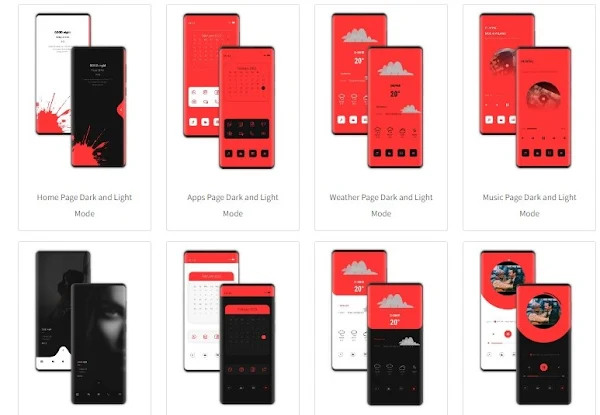
3. Customize the template
Once you've found a template that you like, tap on it to open it in the editor. From here, you can customize various elements of the wallpaper, such as the background, text, and icons.
To edit an element, simply tap on it and select the "Edit" option. This will bring up a menu where you can make changes to the element's properties, such as its size, color, and position.
You can also add new elements to the wallpaper by tapping on the "+" icon at the bottom of the screen. This will open a menu where you can select the type of element you want to add, such as text, icons, shapes, or images.
4. Add animations and effects
One of the unique features of KLWP is its ability to add
animations
and effects to your wallpaper. To add an animation, select the element you
want to animate and tap on the "Animation" option in the edit menu.
From
here, you can select the type of animation you want to add, such as a slide,
fade, or rotate animation. You can also adjust the animation's duration,
delay, and easing curve.
KLWP also allows you to add various effects to your wallpaper, such as blur, color filters, and shadows. To add an effect, select the element you want to apply the effect to and tap on the "Effect" option in the edit menu.
5. Save and apply the wallpaper
Once you've finished customizing your wallpaper, you can save it by tapping on
the "Save" button at the top of the screen. This will save your wallpaper as a
preset
that you can access from the main screen.
To apply your custom wallpaper,
tap and hold on the home screen and select "Wallpapers" from the menu. From
here, you can select your custom wallpaper from the list of available options.

Take a look: Our KLWP Themes on Google Play
Take a look: Our Free KLWP Themes
Conclusion
In conclusion, KLWP is a powerful customization tool that allows you to create unique and dynamic live wallpapers, widgets, and lock screen designs. By following the steps outlined in this article, you can use KLWP to customize your Android device and make it truly your own.
About the Author

This article was originally written by Ghano Dzpro.
Ghano Dzpro is the founder of Android Setup. It's the creative mind behind KLWP themes and KWGT widgets and Pinterest content, as well as the editor. Ghano Dzpro mostly covers mobile and app content, as he has experience in these topics.



