10 Tips to Speed Up Your Android Phone
Does your Android phone feel sluggish? Check out these 10 tips to speed up your Android Phone and enjoy a faster and smoother experience.

Introduction
Is your Android phone feeling slower than usual? It can be frustrating when your phone lags and takes ages to load apps or web pages. Fortunately, there are several simple ways to speed up your Android device and improve its performance. In this article, we'll share 10 tips that can help you optimize your phone and get it running faster.
10 Simple Tips to Speed Up Your Android Phone for a Faster Experience
List of Tips:
- Clear Your Phone's Cache
- Uninstall Unused Apps
- Disable Unnecessary Animations
- Use a Faster Launcher
- Disable Auto-Sync
- Remove Widgets and Live Wallpapers
- Disable Unused Features
- Update Your Apps and Operating System
- Factory Reset Your Phone
- Consider Getting a New Phone
Clear Your Phone's Cache
When you use apps, they generate temporary files and data that are stored in the cache. Over time, these files can accumulate and take up valuable space on your device, leading to slower performance. To clear your cache:
- go to Settings
- Storage
- Cached Data and tap on the option to clear it.

|
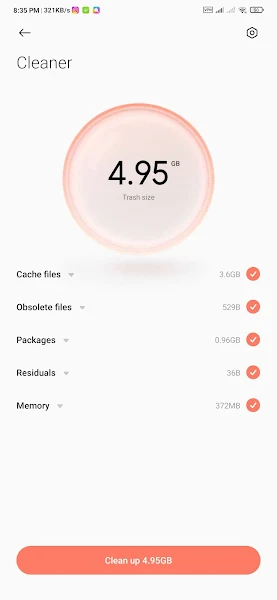
|
This can help free up space and improve your phone's speed.
Uninstall Unused Apps
If you have apps on your phone that you rarely or never use, it's a good idea to uninstall them. These apps can take up space and resources, and removing them can free up space and speed up your phone. To uninstall an app:
- go to Settings
- Apps
- select the app
- Uninstall.
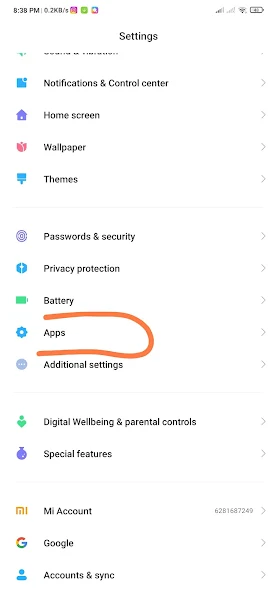
|

|
Disable Unnecessary Animations
Animations and transitions can look cool, but they can also slow down your phone. To disable them:
- go to Settings
- Developer Options
- Window Animation Scale
- select "Animation Off"

|
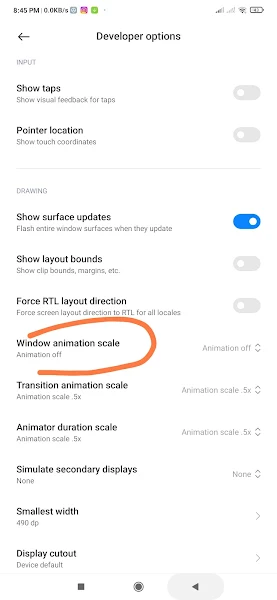
|
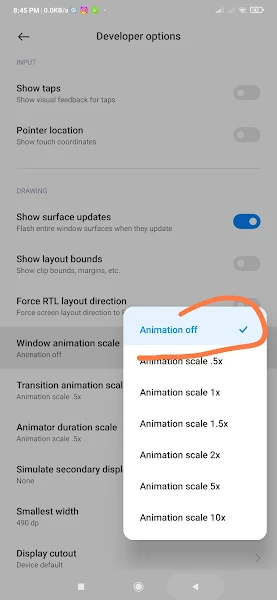
|
This can help make your phone feel snappier and more responsive.
Use a Faster Launcher
Your phone's launcher is the app that manages your home screen and app drawer. If you're using a slow or resource-intensive launcher, it can slow down your phone. Consider switching to a faster launcher like Nova Launcher, which is lightweight and customizable.
Disable Auto-Sync
Auto-sync can be useful for keeping your apps and data up-to-date, but it can also drain your battery and slow down your phone. To disable it:
- go to Settings
- Accounts
- select the account
- disable "Sync"
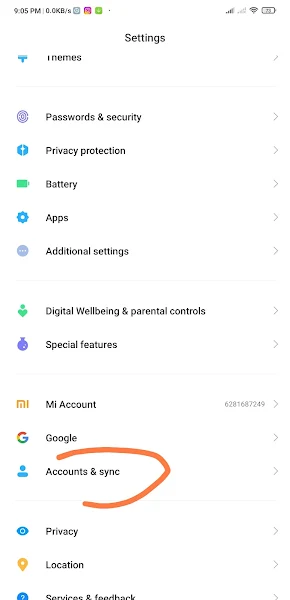
|
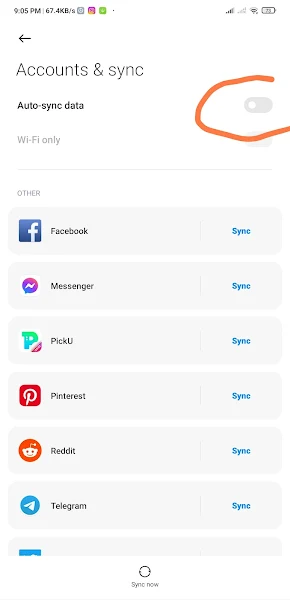
|
Remove Widgets and Live Wallpapers
Widgets and live wallpapers can be fun and useful, but they can also slow down your phone. Consider removing them if you don't use them regularly. To remove a widget:
- long-press on it and
- drag it to the "Remove" option.
To change your wallpaper:
- go to Settings
- Wallpaper and choose a static image.
Disable Unused Features
Your phone may have features and services that you don't use or need. Disabling them can free up resources and improve your phone's speed:
- Go to Settings
- Apps
- Disabled and select the features you want to disable.
Update Your Apps and Operating System
App and system updates often include performance improvements and bug fixes. Make sure you regularly update your apps and operating system to ensure you're running the latest and most efficient version.
Factory Reset Your Phone
If your phone is still slow after trying these tips, you may want to consider a factory reset. This will erase all the data and apps on your phone and restore it to its original state. Before doing this, make sure you back up your important data and files.
Consider Getting a New Phone
If your phone is old or outdated, it may be time to upgrade to a newer and
faster model. Newer phones often have better hardware
and software, which
can provide a significant speed boost compared to older models.
FAQs
Will clearing my cache delete my data?
No, clearing your cache will only delete temporary files and data that apps have stored on your phone. Your personal data and files will not be affected.
Will uninstalling apps delete my data?
It depends on the app. Some apps store data and files on your phone, while others store them in the cloud. When you uninstall an app, any data stored on your phone will be deleted, but data stored in the cloud will remain.
Will disabling auto-sync affect my notifications?
No, disabling auto-sync will not affect your notifications. You will still receive notifications for incoming messages and emails, but they may not be updated in real-time.
Read our other Blog Posts
- Android Version Names
- Custom OS For Android
- How To Sign out of Google account on Android
- Preview of Android 14
Conclusion
These 10 tips can help you speed up your Android phone and enjoy a smoother and faster experience. From clearing your cache to getting a new phone, there are several options to choose from. Try implementing these tips and see the difference it makes to your phone's performance.
About the Author

This article was originally written by Ghano Dzpro.
Ghano Dzpro is the founder of Android Setup. It's the creative mind behind KLWP themes and KWGT widgets and Pinterest content, as well as the editor. Ghano Dzpro mostly covers mobile and app content, as he has experience in these topics.



