5 Android Launchers to Revamp Your Home Screen
Best 5 Android Launchers For Your Home Screen
An Android launcher is a app that replaces the default home screen and app drawer on your phone. It allows you to customize the look and feel of your home screen, app drawer, and overall user interface. By using a custom launcher, you can change the layout, add new features, and personalize your phone to make it truly unique.
Here are 5 popular Android launchers that you can use to revamp your home screen:
1- Nova Launcher
2- Action Launcher
3- Microsoft Launcher
4- Lawnchair 2
5- Poco Launcher 2.0
1- Nova Launcher
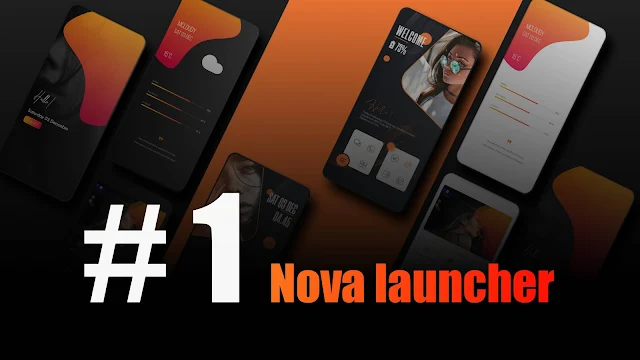 |
| Nova Launcher |
Nova Launcher is a popular third-party launcher app for Android devices. It allows users to customize the look and feel of their home screen and app drawer, as well as add new features and functionality. Some of the key features of Nova Launcher include:
Customizable home screen and app drawer
Nova Launcher allows you to customize the layout of your home screen,
including the number of rows and columns of icons, and the size of the icons.
You can also customize the app drawer, including the grid size, sorting
options, and the ability to hide apps. This feature allows you to personalize the look and feel of your device and optimize the layout for easy access to
your most used apps. With the ability to customize the home screen and app
drawer, you can create a personalized layout that fits your needs and
preferences.
Icon packs
Nova Launcher supports the use of icon packs, which allow you to change the
look of your app icons. Icon packs are collections of icons that can be
applied to all or some of the apps on your device, giving them a consistent
look and feel. There are hundreds of icon packs available on the Google Play
Store, and they can be easily applied through the Nova Launcher settings. With
this feature, you can give your device a unique look and feel by changing the
appearance of your app icons.
Gestures and shortcuts
Nova Launcher offers a variety of gestures and shortcuts that allow you to
quickly access your favorite apps, settings, and features. For example, you
can set a gesture to open the app drawer, or to launch a specific app with a
swipe up or down on the home screen. This feature allows you to access your
frequently used apps and settings quickly and easily, without having to
navigate through menus or search for the app. Additionally, you can also set
different gestures for different actions on the home screen, making your
device more efficient and convenient to use.
Dock
You can customize the dock at the bottom of the screen by adding or removing
apps, and by changing the number of icons that are visible.
Widgets
Widgets are interactive elements that can be added to the home screen and
provide quick access to information and settings, such as the weather,
calendar events, or battery level. Nova Launcher allows you to add widgets
from the apps installed on your device, and you can adjust the size and
position of the widget on the home screen.
To add a widget in Nova launcher, you can long press on an empty space on the home screen, select the "Widgets" option, and then choose the widget you want to add. You can also add widgets by dragging them from the app drawer and dropping them on the home screen.
Additionally, Nova launcher also offers a feature called "Widget Drawer" which allows you to keep all your widgets in a separate drawer, and then add them to your home screen whenever you need them, making it more organized and less cluttered.
Widgets can be a powerful tool for customizing your home screen and providing quick access to important information, and the flexibility of Nova launcher enables you to make the most of this feature.
Night mode and Adaptive icon support
Nova launcher also have support for night mode and adaptive icon feature which
makes it easier for users to use it in low light conditions and make the icons
look more cohesive and visually appealing. Night mode feature can be scheduled
to turn on and off automatically or manually, it adjusts the color scheme of
the launcher and apps to reduce eye strain and make it easier to use in low
light conditions. Adaptive icons feature allows the icons to change shape to
match the launcher theme, making the home screen look more cohesive and
visually pleasing.
Unread counts
Nova Launcher can display unread counts on app icons, allowing you to quickly
see how many new messages or notifications you have. This feature is
particularly useful for apps like email, messaging, and social media, where
you may have multiple unread notifications. With unread counts, you can easily
see which apps have new content, and quickly access them. This feature can
help you stay on top of your notifications and manage your time more
efficiently.
Backup and restore
Nova launcher has the ability to backup and restore your home screen layout,
settings and customizations, so you can easily transfer your setup to a new
device or restore it after a factory reset. This feature allows you to save
your customizations and settings, so you don't have to start from scratch when
you set up a new device or have to reset your current one. It also allows you
to easily switch between multiple devices without losing your customizations.
Nova launcher is a very popular launcher and it is known for its high level of customization and performance. it's a great choice for those who want a lot of control over the look and feel of their home screen.
2- Action Launcher
 |
| Action Launcher |
Action Launcher is a popular Android launcher that offers a unique feature
called "Quickpage", which allows you to access your apps and shortcuts from
anywhere on your home screen. Some of its key features include:
Quick page
The Quickpage feature allows you to swipe to the right on your home screen to
access a customizable, fully-featured second screen that contains your most
frequently used apps, shortcuts, and widgets.
Covers
Action Launcher allows you to create folders on your home screen by simply dragging an app over another app. These folders are called "Covers" and you can open them by tapping or swiping up on the icon.
Covers
Action Launcher allows you to create folders on your home screen by simply dragging an app over another app. These folders are called "Covers" and you can open them by tapping or swiping up on the icon.
Shutters
Action Launcher's Shutters feature is a unique way to launch and access apps
and shortcuts on your Android device. Instead of having to open the app drawer
or navigate to the home screen to launch an app, Shutters allows you to access
apps and shortcuts directly from the app icon on the home screen.
To use Shutters, you simply swipe up on an app icon, and a window will appear with the app's widgets and shortcuts. For example, if you swipe up on the Phone app icon, you'll see a list of your most recent calls and a shortcut to create a new call. If you swipe up on the Camera app icon, you'll see a preview of the camera viewfinder and shortcuts to take a photo or video.
Shutters also allows you to quickly access app-specific actions and settings without having to open the app. This feature can save time and make it more convenient to access frequently used apps and features. Additionally, you can also customize the look and feel of the shutter window to match your personal preference, and it also supports the use of icon packs.
Customizable App Drawer
Action Launcher allows you to customize the layout and appearance of your app
drawer, including the ability to sort apps alphabetically, by usage, or by
custom order.
Adaptive Icon support
Action Launcher support Adaptive Icons feature and it allows you to have unified look for all your apps.
Adaptive Icon support
Action Launcher support Adaptive Icons feature and it allows you to have unified look for all your apps.
Quick theme
Action Launcher's Quick Theme feature allows you to quickly and easily
customize the look and feel of your device by automatically applying a color
scheme to your home screen based on the main color of your wallpaper.
When you set a new wallpaper, Quick Theme will automatically extract the dominant color and apply it to the elements of the home screen, such as the app drawer, folder background, and search bar. This feature can be used to create a cohesive and visually pleasing look for your device, without having to manually adjust the color scheme.
Additionally, Quick Theme also allows you to manually adjust the extracted
color scheme to match your personal preference, by using the color picker
tool. You can also choose to use a predefined color scheme, or to disable the
feature entirely, so you can customize the color scheme to your liking.
Quick theme also allows you to customize the overall look of your launcher by adjusting the transparency of elements, and by using custom fonts. This feature allows you to quickly and easily personalize your device, without having to manually adjust the settings or use complex customization tools.
Customizable gesture and hotkeys
Action Launcher's Customizable Gesture and Hotkeys feature allows you to
assign custom actions to various gestures and hardware buttons on your device.
This feature can be used to create shortcuts and speed up common tasks,
without having to navigate through menus or use the on-screen buttons.
With customizable gestures
you can assign actions to swipes, taps, and other gestures on your home screen, such as swiping up to open the app drawer, swiping down to open the notification shade, or double-tapping to lock the device.
Hotkeys
on the other hand, allow you to assign actions to hardware buttons on your device, such as the volume buttons, power button, or even the fingerprint scanner. For example, you can assign the power button to take a screenshot, or the volume buttons to control media playback.
This feature can be used to streamline your workflow, and to quickly access frequently used apps and features. Additionally, you can also create custom macros and use them to trigger multiple actions with a single gesture or button press, making it more efficient and convenient to use your device.
Backup and restore
Action launcher allows you to backup your settings and layout, so you can
easily restore them on a new device or after a factory reset.
Action Launcher is a great choice for those who want a unique and efficient way to access their apps and shortcuts. The Quickpage and Covers features make it easy to organize and access your apps, while the customizable app drawer and gesture support allow for a high level of customization.
Action Launcher is a great choice for those who want a unique and efficient way to access their apps and shortcuts. The Quickpage and Covers features make it easy to organize and access your apps, while the customizable app drawer and gesture support allow for a high level of customization.
3- Microsoft Launcher
 |
| Microsoft Launcher |
Microsoft Launcher is an Android launcher developed by Microsoft that allows you to personalize your home screen with your own photos and syncs with your Microsoft account to show your calendar, emails, and other information. Some of its key features include:
Personalized feed
The personalized feed is a feature that presents you with news and information
that is relevant to your interests, based on your browsing history and search
queries. It is a curated feed of news articles and stories from across the
web, and the more you use it, the more personalized the content will be.
The feed is accessible by swiping right on the home screen and it's divided into different sections like Today, News, Interests, and More.
The feed is accessible by swiping right on the home screen and it's divided into different sections like Today, News, Interests, and More.
In the Today section, you'll find a summary of the day's top news stories, weather, and calendar events. The News section provides a selection of stories from popular news sources, while the Interests section allows you to view content based on specific topics that you have selected. The More section gives you access to additional features like Cortana, Sticky notes, and To-Do Lists.
The personalized feed feature is a great way to stay informed and up-to-date with the latest news and information, and it's an excellent addition to the launcher's functionality. The news feed can be customized to suit your needs, and it's a great way to make the most of your device and stay informed.
Customizable home screen
Microsoft Launcher allows you to customize the look and feel of your home
screen, including the layout, icon size, and the ability to use your own
photos as background.
The home screen of Microsoft launcher can be customized in various ways. You can change the layout of the home screen by adjusting the number of rows and columns of icons, adding or removing pages, and even change the icon size. You can also customize the look and feel of the home screen by changing the background, theme, and icon pack.
Additionally, Microsoft launcher also allows you to customize the dock of the home screen by adjusting the number of icons and the size of the dock.
You can also add personalized feed to your home screen, which is curated news and information relevant to your interests, based on your browsing history and search queries.
One of the unique features of Microsoft launcher is the ability to customize the home screen using Cortana, Microsoft's digital assistant. You can use Cortana to set reminders, check the weather, and get quick access to information and settings.
Overall, the customizable home screen feature of Microsoft launcher is a powerful tool for personalizing your device and making the most of your home screen. The flexibility of the launcher enables you to change the layout, look and feel, and functionality of your home screen to suit your needs and preferences.
Dock
You can customize the dock at the bottom of the screen by adding or removing
apps, and by changing the number of icons that are visible.
Gestures
Microsoft Launcher supports a wide range of gestures, including swipe actions,
double-tap actions, and pinch-in actions, allowing you to quickly access your
apps and settings.
Backup and restore
Microsoft launcher allows you to backup your settings and layout, so you can
easily restore them on a new device or after a factory reset.
Microsoft Launcher is a great choice for those who are looking for a launcher that integrates with their Microsoft account and provides a personalized feed of important information. The Cortana integration and Microsoft apps integration make it easy to access these services from your home screen. Additionally, it offers a great level of customization and a sleek UI.
4- Lawnchair 2
 |
| Lawnchair 2 |
Lawnchair 2 is an open-source Android launcher that is based on the Google Pixel launcher. It is designed to provide a high level of customization and performance, while maintaining a simple and clean user interface. Some of its key features include:
Customizable home screen
Lawnchair 2 allows you to customize the layout of your home screen, including
the number of rows and columns of icons, as well as the size of the icons and
folders.
The home screen of Lawnchair 2 can be customized in various ways. You can change the layout of the home screen by adjusting the number of rows and columns of icons, adding or removing pages, and even change the icon size. You can also customize the look and feel of the home screen by changing the background, theme, and icon pack.
Additionally, Lawnchair 2 also allows you to customize the dock of the home screen by adjusting the number of icons and the size of the dock. You can also add widgets to your home screen and customize the size and position of the widgets.
The launcher also allows you to customize the app drawer. You can change the layout of the app drawer, add or remove pages, and even change the icon size.
One of the unique features of Lawnchair 2 is the ability to customize the home screen using Google's At A Glance widget. This widget allows you to see the weather, upcoming calendar events, and other information at a glance.
Another feature is the integration with the Google Feed, which is a personalized news feed that is curated based on your interests, browsing history, and search queries.
Overall, the customizable home screen feature of Lawnchair 2 is a powerful tool for personalizing your device and making the most of your home screen. The flexibility of the launcher enables you to change the layout, look and feel, and functionality of your home screen to suit your needs and preferences.
App drawer customization
You can customize the look and feel of the app drawer, including the layout,
background, and icon size.
Icon packs
Lawnchair 2 supports icon packs, allowing you to change the look of your icons
with a single tap.
Gestures
Lawnchair 2 supports a wide range of gestures, including swipe actions,
double-tap actions, and pinch-in actions, allowing you to quickly access your
apps and settings.
Dock
You can customize the dock at the bottom of the screen by adding or removing
apps, and by changing the number of icons that are visible.
Widgets
Lawnchair 2, like other launchers, allows you to add widgets to your home
screen, which can provide quick access to information and shortcuts to apps
and settings.
One of the unique features of Lawnchair 2 is the ability to customize the size and position of the widgets. You can adjust the size of the widgets by dragging the edges of the widgets, or by using the scale option in the widget settings. You can also move the widgets around on the home screen by long-pressing and dragging them to the desired location.
Additionally, Lawnchair 2 also allows you to add custom widgets to your home screen. These custom widgets can be created using a variety of third-party apps, such as KWGT Widget, and can provide a wide range of information and functionality such as weather, time, battery, and more.
Another feature of Lawnchair 2 is the ability to use Google's At A Glance widget, which allows you to see the weather, upcoming calendar events, and other information at a glance. This widget can be added to the home screen and customized in terms of size and position.
Lawnchair 2 also provides an option to add a Google search bar widget to the home screen that can be used to perform quick searches.
Overall, the widget customization feature of Lawnchair 2 allows you to add a wide range of information and shortcuts to your home screen, making it more functional and personalized. The ability to customize the size and position of the widgets makes it possible to create a unique and efficient home screen layout.
Adaptive Icon support
Lawnchair 2 supports the Adaptive Icons feature which allows you to have a
unified look for all your apps.
Backup and restore
Lawnchair 2 allows you to backup your settings and layout, so you can easily
restore them on a new device or after a factory reset.
Theming
Lawnchair 2 launcher allows users to customize the look and feel of their home
screen through the use of themes. The themes in Lawnchair 2 are highly
customizable, allowing users to make changes to elements such as the icon
pack, accent colors, and font.
One of the most popular features of Lawnchair 2 theming is the ability to use an icon pack. Icon packs are collections of icons that can be used to replace the default icons for apps, settings, and other items on the home screen. Lawnchair 2 supports a wide range of icon packs, including popular ones such as Pixel, Material, and more.
Another way to customize the look and feel of Lawnchair 2 is through the use of accent colors. Accent colors are used to give a splash of color to the launcher, such as on the app drawer, folder background and more. Lawnchair 2 allows users to choose from a wide range of accent colors, as well as the ability to customize the color using a color picker.
Users also have the option to customize the font of the launcher. Lawnchair 2 allows users to choose from a variety of font styles and sizes.
Lawnchair 2 also provides an option to use custom wallpaper, which can be used to personalize the look of the home screen. You can use your own custom wallpaper or choose from the pre-installed wallpapers.
Additionally, Lawnchair 2 also provides an option to use a dark mode. This feature makes the launcher interface switch to a dark color scheme which is easier on the eyes and saves battery life on AMOLED screens.
Overall, the theme customization feature of Lawnchair 2 allows users to create a unique and personalized home screen that matches their style and preferences. With a wide range of options for customizing the icon pack, accent colors, font, wallpaper, and Dark mode, users can easily create a custom look that is truly their own.
Lawnchair 2 is a great choice for those who are looking for a launcher that offers a high level of customization and performance while maintaining a simple and clean user interface. It's an open-source project and it's actively developed, so you can expect new features and improvements over time.
5- Poco Launcher 2.0
 |
| Poco Launcher 2.0 |
Poco Launcher 2.0 is a launcher developed by Xiaomi, designed for their sub-brand POCO. It is a lightweight and fast launcher that provides a simple and clean user interface, while still offering a high level of customization and performance. Some of its key features include:
App Drawer
Poco launcher 2.0 offers a customizable app drawer that allows you to sort and
organize your apps in various ways. You can sort your apps by name, install
time, or frequency of use. Additionally, you can also create custom categories
and place apps in them for better organization. You can also hide apps from
the app drawer, search for apps, and customize the grid size of the app
drawer. This feature makes it easy to find and launch the apps you need, and
it also helps to keep your home screen clean and organized.
Customizable home screen
Poco launcher 2.0 offers a wide range of personalization options that allow
you to customize the look and feel of your device. You can change the icon
pack, wallpaper, and theme of your device to create a unique look and feel.
Additionally, Poco launcher 2.0 also allows you to customize the font, size
and color of app labels, and even set different styles for different folders.
This feature makes it easy to personalize your device and make it look and
feel like your own.
Icon packs
Poco launcher 2.0 supports icon packs, allowing you to change the look of your
icons with a single tap.
Gestures
Poco launcher 2.0 supports a wide range of gestures, including swipe actions,
double-tap actions, and pinch-in actions, allowing you to quickly access your
apps and settings.
Dock
You can customize the dock at the bottom of the screen by adding or removing
apps, and by changing the number of icons that are visible. The dock is the
area at the bottom of the screen where you can place frequently used apps for
easy access. Poco launcher 2.0 allows you to customize the dock by adding and
removing apps, and by changing the number of icons that are visible. This
feature allows you to personalize your home screen and optimize the layout for
easy access to your most used apps.
Widgets
Poco launcher 2.0 allows you to add widgets to your home screen, including
custom-sized widgets, and resize them as you like. This feature allows you to
customize your home screen by adding widgets that show information such as
weather, calendar events, and news updates. Additionally, you can also
customize the size of the widgets to better fit your home screen layout. With
the ability to resize widgets, you can create a personalized layout that fits
your needs and preferences.
Adaptive Icon support
Poco launcher 2.0 supports the Adaptive Icons feature which allows you to have
a unified look for all your apps. This feature allows developers to create a
single icon asset that can automatically be adapted to different shapes and
sizes across different devices and launchers. This means that all of your app
icons will have the same shape and style, making your home screen look more
cohesive and visually appealing. This feature is also useful for people who
frequently change the theme of their device, as the adaptive icons will
maintain their appearance regardless of the theme.
Backup and restore
Poco launcher 2.0 allows you to backup your settings and layout, so you can
easily restore them on a new device or after a factory reset. This feature can
be useful for those who frequently change their devices, or for those who want
to ensure that their settings and layout are not lost in case of a device
failure or software update. With backup and restore feature you can easily
move your customizations, settings and layout from one device to another
device. This is a very useful feature for those who have multiple device or
frequently change devices.
App Hiding
Poco launcher 2.0 allows you to hide apps you don't want to see on the app
drawer or home screen. This feature can be useful for keeping your home screen
and app drawer organized and uncluttered, by hiding apps that you rarely use,
or apps that you don't want others to see on your device. This can be done by
long press the app on the app drawer and select hide option.
Poco Launcher 2.0 is a great choice for those who are looking for a lightweight, fast, and simple launcher that still offers a high level of customization and performance. It is a good alternative to other launchers in the market, especially if you are looking for a launcher that is easy to use, with a great design and user experience.




