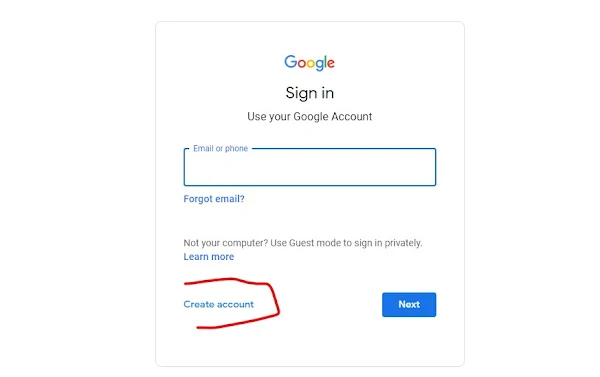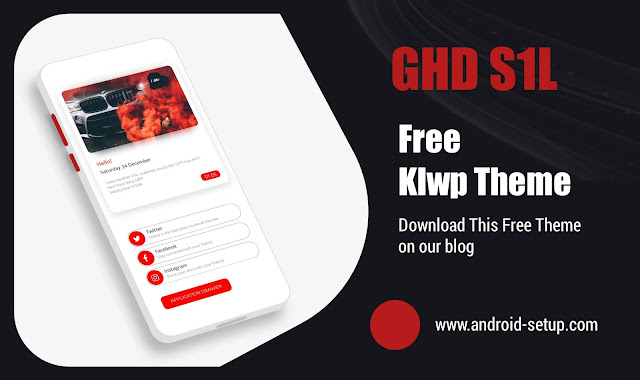Pixel 7 / 7 Pro - Customize Your Home Screen
The Pixel 7 / 7 Pro offers a range of features to customize your home screen with the Google Pixel Launcher. With its intuitive design and powerful capabilities, you can personalize your phone and make it truly yours.
In this article, we'll explore 5 steps to customize your Pixel 7 pro home screen. In easy and simple steps.
- Google Pixel 7 and 7 Pro Review
- How To Use Google assistant
- How To Delete Google Business account
- How To Sign out of Google account on Android
- Google Pixel Launcher
To customize the Home screen on your Pixel 7 / 7 Pro, Follow these steps:
- Add Apps
- Add Widgets
- Add / Remove Folders
- Remove Apps / Widgets
- Set Wallpaper
Add Apps
Adding apps to your home screen is a straightforward process with the Pixel Launcher. Simply:
- Navigate to the app drawer by swiping up from the bottom of the screen
- Then long-press the app you want to add.
- You can then drag it to any open spot on your home screen and drop it in place.
You can also drag and drop apps to create folders, which we'll explore in the next step.
Add Widgets
Widgets are a great way to customize your home screen and access your favorite features more quickly. To add a widget:
- long-press on an empty spot on your home screen
- Then select "Widgets" from the menu that appears. You'll be able to browse a range of widgets, including ones for weather, calendar, and news.
- Once you've selected a widget, simply drag it to your home screen and drop it in place.
Add / Remove Folders
Folders are a useful way to organize your home screen and keep it clutter-free. To add a folder, simply:
. Drag an app icon onto another app icon. This will create a new folder with the two apps inside.
You can then rename the folder by:
- Tap the folder.
- Tapping on the text box at the top of the screen.
- Enter a name then tap the Done icon.
To remove a folder, simply:
Drag all the apps out of the folder to onto your home screen. The folder will automatically be deleted.
Remove Apps / Widgets
If you want to remove an app or widget from your home screen, simply:
- long-press on it until a menu appears.
- From there, you can select "Remove" to remove it from your home screen.
Note that this will not delete the app or widget from your phone, it remove only from your home screen.
Set Wallpaper
Finally, you can customize your home screen with your own wallpaper.
To set your wallpaper:
- long-press on an empty spot on your home screen
- Then select "Wallpapers" from the menu that appears. You can choose from a range of pre-installed wallpapers, or select an image from your own gallery.
- Once you've selected a wallpaper, you can adjust it to fit your screen by pinching and zooming.
conclusion
Customizing your home screen on the Pixel 7 / 7 Pro with the Google Pixel Launcher is a fun and creative way to make your phone your own. you can adding apps, widgets, or folders, removing them, or setting your wallpaper, these 5 steps will help you get started.