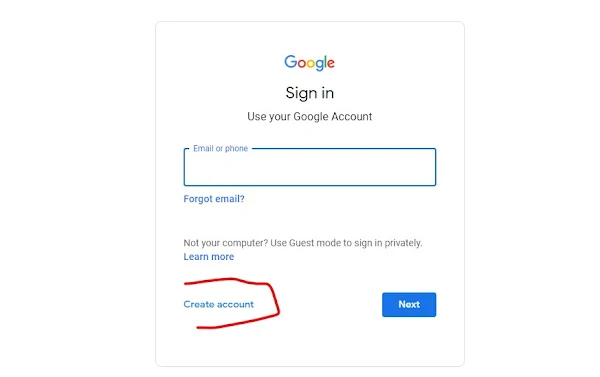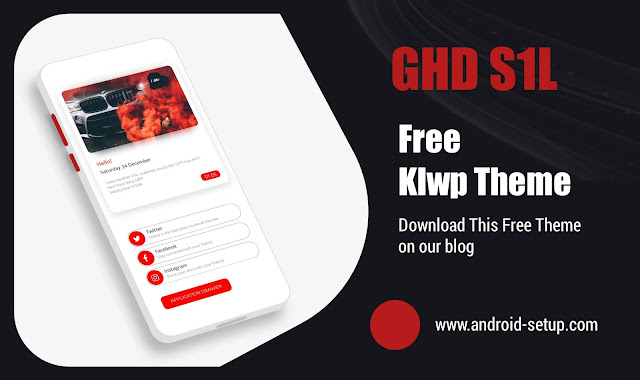How to Add Widgets on Android step-by-step
Widgets are an easy and convenient way to customize your phone's home
screen. Check out our step-by-step guide on how to add
Widgets
to your Android device - it's quick, simple and totally worth it!

Are you an Android user who is looking for a way to add widgets to your device? If so, then this blog post is just what you need! Widgets are one of the most useful features on any mobile device and can help make using your phone easier. In this post, we’ll discuss how easy it is to add widgets on Android devices.
Adding widgets to your Android device is a great way to customize and personalize your home screen.
Widgets can provide quick access to information, as well as providing an easy way for you to interact with apps without having to open them.
Adding widgets is also incredibly simple and requires minimal effort on the user's part.
How to Add Widgets on Android
To add widgets on your Android phone, follow these steps:
- Long-press on a blank area of your home screen.
- Tap on "Widgets" or "Add widgets" option.
- Browse through the list of available widgets and choose the one you want to add.
- Drag and drop the widget to the desired location on your home screen.
- Resize the widget by dragging its corners, if necessary.
- Tap "Done" or "Save" to confirm the widget placement.
Note: The process may vary slightly depending on your Android phone model and the version of the operating system.
Once done enjoy having quick access buttons such as weather updates without having open apps every time!
Widgets are great because they allow users like yourself more control over their phones than ever before by allowing them customize their screens with information relevant only to themselves while also making certain tasks easier than ever before thanks due its convenience factor.
So if adding more functionality and customizing aspects like never before sounds appealing , go ahead give adding widgets feature today !
How to Add KWGT Widgets on Android
There are many applications for making widgets, but the best one is KWGT.
Because it is easy to use, and it has many advantages, so it is loved by many developers who make widgets, and lovers of customizations
What is it KWGT
KWGT It is a great application that allows you to create widgets, and give a nice interface to your phone.
and You can download ready to use widgets pack available on the Play Store
Apply them to your phone
Today we will explain how to use hipster widget. very nice widgets pack. It is available on the Play Store
Now download KWGT if you don't have it here. KWGT KWGT Pro
And download hipster widget here. Hipster Widget
1. Long tap on your home screen and choose Widget
2. Choose KWGT Widget 4 x 2
3. Tap on the widget, will open the KWGT application
4. and Click on installed window. and choose Hipster widget.
5. Choose widget which you like
6. Adjust layout 100
7. Here you can change the colors to the color you like.
8. and click save
Now your screen is changed. Ready to use
Any question, contact us, we will be happy to answer any question
Read our other Blog Posts
- Android Widgets: Top 9 Widgets 2023
- Best Free Android Widgets Pack on Play Store
- Simple Widgets For KWGT
- Top 14 Best Stock Widget Android
FAQ
How do I remove widgets from my Android home screen?
- Long-press on the widget you want to remove.
- Drag the widget to the top of the screen where it says "Remove" or "Trash" in some cases.
- Release your finger to drop the widget onto the "Remove" or "Trash" area to delete it from your home screen.
- Alternatively, you can also go to the app drawer, find the widget, and long-press on it to drag it to the top of your screen and remove it.
Can I resize widgets on my Android phone?
About the Author

This article was originally written by Ghano Dzpro.
Ghano Dzpro is the founder of Android Setup. It's the creative mind behind KLWP themes and KWGT widgets and Pinterest content, as well as the editor. Ghano Dzpro mostly covers mobile and app content, as he has experience in these topics.