Top 5 Android Emulators for PC and Mac in 2023 - Android-Setup Gaming Edition
This Android Emulators is fully optimized, and it will be more stable and smoother for both games and apps. With This Emulators, you will have the same gaming experience as the PC and console gaming.
 |
| Best Android Emulators |
Transform Your PC into a Powerful Android Gaming Machine - Discover the Best Android Emulators for PC and Mac in 2023
Perfect Android emulators to play mobile games on PC:
- BlueStacks
- NoxPlayer
- MEmu Play
- Genymotion
- LDPlayer
Introduction:
In today's fast-paced world, mobile devices have become an integral part of our lives. From communication to entertainment, we rely on smartphones for various tasks. But what if you could enjoy the same Android experience on a larger screen? That's where Android emulators for PC and Mac come into play. These powerful tools allow you to run Android apps and games seamlessly on your desktop or laptop. In this article, we will explore the top Android emulators available, enabling you to choose the best one for your needs.
Why do people use an emulator?
There are many reasons why people use Android emulators. Here are a few of the most common reasons:
- To test Android apps: Android emulators are a great way for developers to test their apps before releasing them to the public. This is because emulators allow developers to test their apps on a variety of devices and configurations, which can help to ensure that their apps are compatible with a wide range of devices.
- To play Android games: Android emulators are also a great way to play Android games on a PC or Mac. This is because emulators can often be faster and more powerful than Android devices, which can lead to a better gaming experience.
- To access Android-only apps and services: There are a number of Android apps and services that are not available on other platforms, such as the Amazon Appstore and Google Play Music. Android emulators can be used to access these apps and services on a PC or Mac.
- To learn about Android: Android emulators can be a great way to learn about Android. This is because emulators allow users to experiment with different Android features and settings without having to worry about damaging their Android device.
If you are interested in using an Android emulator, there are a number of different options available. Some of the most popular Android emulators include BlueStacks, LDPlayer, and NoxPlayer. These emulators are all free to download and use.
When choosing an Android emulator, it is important to consider your needs and preferences. For example, if you are a developer, you may want to choose an emulator that offers a wide range of device configurations. If you are interested in playing Android games, you may want to choose an emulator that is known for its performance.
Once you have chosen an Android emulator, you can start using it to test Android apps, play Android games, or access Android-only apps and services.
Read Also: Top 10 Mobile App Development Companies
Top 5 Android Emulators for PC and Mac in 2023 - High-Performance Emulators
Here are some of the best Android emulators available:
1. BlueStacks - The Most Popular Android Emulator for PC and Mac
Price: Free

|
| BlueStacks |
BlueStacks is one of the most popular Android emulators for PC and Mac. It boasts a user-friendly interface, making it accessible for beginners and advanced users alike. The emulator provides excellent performance, allowing you to run demanding apps and games smoothly. BlueStacks also offers features like multi-instance support, enabling you to play multiple games simultaneously. With its vast compatibility and regular updates, BlueStacks remains a top choice for Android enthusiasts.
Features
-
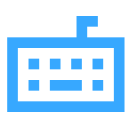 Game Controls: Play with preset controls or customize them.
Game Controls: Play with preset controls or customize them.
-
 Shooting Mode: Improve aim and reaction time with the
keyboard and mouse.
Shooting Mode: Improve aim and reaction time with the
keyboard and mouse.
-
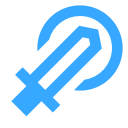 MOBA Mode: Move hero freely or cast skills with mouse and
keyboard.
MOBA Mode: Move hero freely or cast skills with mouse and
keyboard.
-
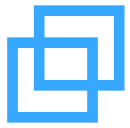 Multi-Instance: Play multiple games simultaneously.
Multi-Instance: Play multiple games simultaneously.
-
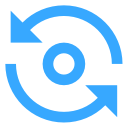 Multi-Instance Sync: Replicate actions in multiple
instances in real-time.
Multi-Instance Sync: Replicate actions in multiple
instances in real-time.
-
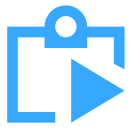 Macros: Record and replay actions with a single keypress.
Macros: Record and replay actions with a single keypress.
-
 Eco Mode: Optimize PC usage when running multiple
instances.
Eco Mode: Optimize PC usage when running multiple
instances.
-
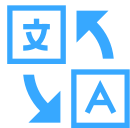 Real-time Translation: Play any Android game in your local
language.
Real-time Translation: Play any Android game in your local
language.
-
 Smart Controls: Lock/free cursor automatically in shooting
games.
Smart Controls: Lock/free cursor automatically in shooting
games.
-
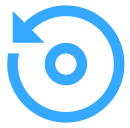 Rerolling: Reroll faster with multiple instances.
Rerolling: Reroll faster with multiple instances.
-
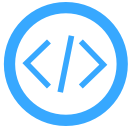 Script: Automate repetitive in-game tasks.
Script: Automate repetitive in-game tasks.
-
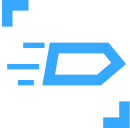 High FPS: Enable higher frame rates for smoother gameplay.
High FPS: Enable higher frame rates for smoother gameplay.
-
 High-Definition Graphics: Play Android games in full HD.
High-Definition Graphics: Play Android games in full HD.
Utility Features
-
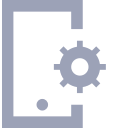 Change Device Profiles: Be ready for any game, regardless
of the Android device.
Change Device Profiles: Be ready for any game, regardless
of the Android device.
-
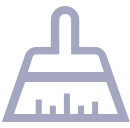 Disk Cleanup: Maximize storage and performance.
Disk Cleanup: Maximize storage and performance.
-
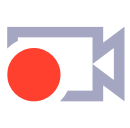 Video Recording: Capture and share your greatest gaming
moments.
Video Recording: Capture and share your greatest gaming
moments.
-
 Screenshot: Capture screenshots to preserve memorable
moments.
Screenshot: Capture screenshots to preserve memorable
moments.
System Requirements
The minimum system requirements for BlueStacks Android Emulator:
-
Operating System: Windows 7 or later (both 32-bit and 64-bit versions) or macOS Mojave (10.14) or later.
-
Processor: Intel or AMD processor with virtualization extensions (Intel VT-x or AMD-V). You can check if your processor supports virtualization by referring to your computer's specifications or using third-party software like "Speccy" or "CPU-Z."
-
RAM: At least 4 GB of RAM. However, BlueStacks recommends having 8 GB or more for a smoother experience.
-
Storage: A minimum of 5 GB of free disk space is required for BlueStacks installation and additional space for apps and games.
-
Graphics Drivers: Make sure you have the latest graphics drivers installed for your computer's graphics card. This is important for optimal performance and compatibility.
-
Internet Connectivity: An active and stable internet connection is required to download and install BlueStacks and to access and download apps from the Google Play Store.
-
Administrative Privileges: You need administrative rights on your computer to install and run BlueStacks.
Optional System Requirements (Recommended):
-
Processor: Intel Core i5 or higher processor with at least 4 cores (for better performance).
-
Graphics: Intel/Nvidia/AMD integrated or dedicated graphics card with OpenGL 4.4 or later support.
-
Storage: SSD (Solid State Drive) for faster performance, although it is not mandatory.
Note that these are the minimum and recommended system requirements for running BlueStacks. Having a higher specification computer than the minimum requirements will provide a smoother and more enjoyable experience when using the emulator.
Version: 10
Read Also: Popular Apps of 2023: The Latest Trends and Innovations
2. NoxPlayer - A Powerful Emulator with Advanced Features
Price: Free
Good options for your Gaming experience

|
| NoxPlayer |
NoxPlayer is another feature-rich Android emulator known for its stability and speed. It offers a clean and intuitive interface, making it a breeze to navigate and use. NoxPlayer provides robust customization options, including keyboard mapping, gamepad support, and macro recording. These features enhance your gaming experience and enable you to optimize controls based on your preferences. Whether you're a casual gamer or an app developer, NoxPlayer provides a seamless Android environment on your desktop.
Features
Here are some key features of NoxPlayer:
-
Android Emulation: NoxPlayer creates a virtual Android device on your computer, allowing you to experience the Android operating system and run Android apps and games.
-
Easy Installation: NoxPlayer offers a simple and straightforward installation process, making it easy for users to set up and start using the emulator quickly.
-
Customizable Settings: You can customize various settings within NoxPlayer, such as device model, screen resolution, CPU and RAM allocation, and even simulate GPS location.
-
Keyboard and Mouse Mapping: NoxPlayer enables you to map keyboard keys and mouse controls to simulate touch gestures, making it more convenient to play games and use apps that are designed for touchscreens.
-
Multi-Instance Manager: With NoxPlayer, you can run multiple Android instances simultaneously, allowing you to play multiple games or use different apps on separate virtual devices.
-
Macro Recorder: NoxPlayer includes a macro recorder feature that lets you record and replay a series of actions, making it useful for automating repetitive tasks or creating shortcuts for complex operations.
-
Gamepad Support: NoxPlayer supports gamepad controllers, allowing you to play Android games with a controller for a more immersive gaming experience.
-
File Sharing: You can easily transfer files between your computer and the virtual Android device using the drag-and-drop feature or by importing/exporting files within NoxPlayer.
-
Root Access: NoxPlayer provides an option to enable root access on the virtual Android device, giving you more control and customization options for advanced tasks.
-
Compatibility: NoxPlayer is compatible with a wide range of Android apps and games, and it regularly updates its system to support the latest Android versions and features.
System Requirements
Here are the system requirements for NoxPlayer:
Minimum requirements:
- Operating System: Windows 7/8/10 (32-bit/64-bit)
- Processor: Intel Core 2 Duo or AMD Athlon II
- Memory: 2GB RAM
- Graphics: NVIDIA GeForce 8800GT or AMD Radeon HD 4850
- Storage: 1.5GB free space
Recommended requirements:
- Operating System: Windows 10 (64-bit)
- Processor: Intel Core i5 or AMD FX-6350
- Memory: 4GB RAM
- Graphics: NVIDIA GeForce GTX 750 or AMD Radeon R7 260
- Storage: 4GB free space
These are the minimum and recommended system requirements for NoxPlayer. If you have a lower-end computer, you may still be able to run NoxPlayer, but you may experience performance issues. If you have a higher-end computer, you can take advantage of the increased performance to run more demanding games and apps.
Version: 7.0.5.7
Read Also: Android Setup issues - Problem Solving
3. MEmu Play - A Prioritizes Gaming Performance
Price: Free
Good options for your Gaming experience

|
| MEmu Play |
MEmu Play is an emulator that prioritizes gaming performance and compatibility. It supports both Intel and AMD chipsets, making it a versatile choice for users with different hardware configurations. MEmu Play offers a variety of advanced features such as GPU acceleration, key mapping, and multi-instance manager. These features help you play resource-intensive games and run multiple apps simultaneously without any lag. With its emphasis on gaming, MEmu Play is a fantastic option for mobile gaming enthusiasts.
Features
here are some of the features of MEmu Play:
- Outstanding Performance: MEmu Play delivers outstanding performance for Android games, allowing you to play them at the highest settings and with the smoothest frame rates.
- Stunning Graphics: MEmu Play uses enhanced OpenGL and DirectX 3D rendering effects to deliver stunning graphics for Android games, even on high-end PCs.
- Smart Controls: MEmu Play offers smart controls that allow you to play Android games with your keyboard and mouse. You can also use a controller if you prefer.
- Multiple Instances: MEmu Play allows you to run multiple instances of Android at the same time. This is perfect for playing multiple games at the same time or for running multiple accounts for the same game.
- Macro Keymapping: MEmu Play allows you to create macros that automate tasks in Android games. This can be used to level up quickly or to perform difficult tasks more easily.
- Controller Support: MEmu Play supports a wide range of controllers, including Xbox One, PS4, and Nintendo Switch controllers.
- Game Automation: MEmu Play allows you to automate tasks in Android games. This can be used to level up quickly or to perform difficult tasks more easily.
- Video Recording: MEmu Play allows you to record your gameplay in high definition. This is perfect for sharing your gameplay with friends or for creating videos for YouTube.
- GPS Simulation: MEmu Play allows you to simulate GPS location. This is perfect for games that require you to move around in the real world.
- Command-Line Scripts: MEmu Play supports command-line scripts. This can be used to automate tasks or to customize the emulator.
MEmu Play is a powerful Android emulator that offers a wide range of features for playing Android games and using Android apps on PC.
System Requirements
The system requirements for MEmu Play are as follows:
-
Minimum:
- Processor: 2 cores x86/x86_64 Processor (Intel or AMD CPU)
- Operating System: Microsoft Windows 7 and above (Not recommended to run on Server/Enterprise)
- Graphics: Latest Windows DirectX 11 / Graphics driver with OpenGL 2.0
- Memory: 2GB of RAM (4GB for x64 system)
- Storage: 5GB of hard disk free space
-
Recommended:
- Processor: Single Thread PassMark score > 1500 (Intel/AMD Multi-Core)
- Graphics: Intel/Nvidia/ATI, Onboard or Discrete controller with PassMark score > 750
- Operating System: Microsoft Windows 10 with VT Enabled
- Memory:* 8GB or higher
- Storage: SSD, 10GB of hard disk free space
- Internet: Broadband connection with low latency for FPS games
Please note that these are the minimum system requirements for MEmu Play. For the best performance, we recommend that you meet or exceed the recommended system requirements.
Here are some additional tips for running MEmu Play smoothly:
- Enable hardware virtualization technology (VT-x/AMD-V) in your BIOS.
- Close any unnecessary programs before running MEmu Play.
- Give MEmu Play enough time to start up.
- If you are experiencing performance issues, try reducing the graphics settings in MEmu Play.
- If you are still experiencing problems, please contact MEmu Play support for assistance.
Version: 9.0.1
Read Also: 10 Tips to Speed Up Your Android Phone
4. Genymotion - A Powerful Android Emulator For Developers
Price: Free
Good options for app development

|
| Genymotion |
Genymotion is a powerful Android emulator that caters more to developers and testers. It provides a comprehensive set of tools and features to facilitate app development and testing processes. Genymotion supports various Android devices, allowing you to simulate different screen sizes, hardware specifications, and Android versions. The emulator also integrates with popular development environments like Android Studio, making it a preferred choice for professionals in the industry.
Features
Here are some of the features of Genymotion Android Emulator:
- Fast and responsive: Genymotion uses hardware acceleration to provide a fast and responsive Android emulation experience.
- Highly customizable: Genymotion allows you to customize your Android virtual device to match your specific needs. You can choose from a variety of device configurations, including screen size, resolution, and processor type.
- Easy to use: Genymotion is easy to use and set up. You can create a new Android virtual device in just a few minutes.
- Compatible with Android Studio: Genymotion is compatible with Android Studio, the official IDE for Android development. This makes it easy to test your Android applications on Genymotion.
- Free for personal use: Genymotion is free for personal use. You can use it to test your Android applications without any restrictions.
Here are some additional features of Genymotion that are not available in the free version:
- Android 12: Genymotion Pro users can run Android 12 virtual devices.
- Quick boot: Genymotion Pro users can quickly boot their virtual devices.
- Camera and Media widget: Genymotion Pro users can use the Camera and Media widget to inject media files into their virtual devices.
- Android Controls: Genymotion Pro users can use the Android Controls widget to control their virtual devices from their host computer.
- Network profiles: Genymotion Pro users can create and use network profiles for their virtual devices.
- gmtool full commands: Genymotion Pro users can use the full range of gmtool commands to manage their virtual devices.
- GPS – Simulate Route: Genymotion Pro users can simulate a route for their virtual devices.
If you are looking for a fast, responsive, and customizable Android emulator, Genymotion is a great option. It is easy to use and compatible with Android Studio. Genymotion is free for personal use, but there are some additional features available in the Pro version.
Overall, Genymotion is a powerful and versatile Android emulator that can be used for a variety of purposes, including app testing, development, and education.
System Requirements
The system requirements for Genymotion Android Emulator are as follows:
- Operating System: Windows 10 or 11 (64-bit only)
- CPU: x86_64 CPU, with Intel VT-x/AMD-V/SVM Hardware
- Graphics: OpenGL 3.0 or higher capable video card. NVIDIA or AMD GPUs are strongly recommended on Windows.
- RAM: 8GB or more
- Display resolution: 1920x1080 or higher
- Free HD space: 250MB for Genymotion + 1GB per virtual devices
In addition to the above requirements, you will also need to install the following software:
- Oracle VM VirtualBox: Genymotion is built on top of Oracle VM VirtualBox, so you will need to install this software before you can use Genymotion.
- Genymotion Manager: The Genymotion Manager is a graphical user interface that makes it easy to create, manage, and use Genymotion virtual devices.
Once you have installed the required software, you can download the Genymotion Android Emulator from the Genymotion website.
If you are using a Mac, you will also need to enable Rosetta 2.
Version: 3.4
5. LDPlayer - A Lightweight Emulator Optimized for Gaming
Price: Free
Good options for your Gaming experience

|
| LDPlayer |
LDPlayer is a lightweight Android emulator specifically designed for gaming purposes. It focuses on delivering smooth gameplay and high frame rates, even on low-end systems. LDPlayer supports a wide range of games and offers features like multi-instance sync, which allows you to control multiple instances with a single keyboard and mouse. Additionally, the emulator comes with a built-in screen recorder, enabling you to capture and share your gameplay moments effortlessly.
Features
Here are some of the features of LDPlayer Android Emulator:
- Fast and smooth performance: LDPlayer is known for its fast and smooth performance, even on low-end devices. This is thanks to its use of the Android 5.1 Lollipop operating system and its optimization for gaming.
- Full support for Android apps and games: LDPlayer supports a wide range of Android apps and games, including PUBG Mobile, Fortnite, Call of Duty Mobile, and more.
- Customization options: LDPlayer allows you to customize a variety of settings, including the screen resolution, CPU and memory usage, and more.
- User-friendly interface: LDPlayer has a user-friendly interface that makes it easy to use, even for first-time users.
- Free to use: LDPlayer is a free to use emulator.
Overall, LDPlayer is a great option for anyone who wants to play Android games on their PC. It is fast, smooth, and supports a wide range of apps and games.
System Requirements
The minimum system requirements for LDPlayer are:
- CPU: Intel or AMD x86/x86_64 processor
- RAM: 2GB
- Hard disk space: 36GB
- Graphics card: DirectX 11 compatible with OpenGL 2.0
- Virtualization Technology: (VT-x/AMD-V) enabled in BIOS
The recommended system requirements for LDPlayer are:
- CPU: Intel Core i5 or better
- RAM: 4GB
- Hard disk space: 100GB
- Graphics card: NVIDIA GeForce GTX 750 Ti or better
LDPlayer can run on most Windows operating systems, including Windows XP, Windows Vista, Windows 7, Windows 8, Windows 8.1, and Windows 10.

Version: 9
Which Android emulator is right for you?
The best Android emulator for you will depend on your needs. If you are looking for an emulator for gaming, then BlueStacks, LDPlayer, or NoxPlayer are all good options. If you are a developer, then Genymotion or Android Studio are good options.
If you are not sure which Android emulator is right for you, then I recommend trying out a few different ones to see which one you like best.
Read Also:
- Best Android Customization Apps Top Picks for 2023
- Best Way to Set up a New Phone
- Android Setup: Security Tips
- How Developers can Comply With Google Play Store's Guidelines?
Conclusion:
Android emulators for PC and Mac open up a world of possibilities by bringing the Android ecosystem to your desktop or laptop. Whether you want to play popular mobile games, test applications, or enjoy the convenience of a larger screen, these emulators have got you covered.
From the user-friendly BlueStacks to the developer-focused Genymotion, each emulator offers unique features and benefits. Take your pick based on your requirements, and unleash the power of Android on your computer. So, why limit yourself to a small mobile screen when you can enjoy the best of Android on a bigger canvas? The choice is yours!
Remember, whichever emulator you choose, always ensure that your system meets the recommended hardware requirements for optimal performance and a seamless Android experience.
FAQ Section:
What is an Android emulator?
An Android emulator is a software tool that allows you to simulate the Android operating system on your PC or Mac. It enables you to run Android apps and games on a larger screen, providing a desktop-like experience.
Why would I need an Android emulator?
Android emulators are useful for various purposes. They allow you to test apps before deploying them, play mobile games on a bigger screen, use Android-exclusive apps on your desktop, and facilitate app development and debugging processes.
Are Android emulators legal?
Yes, Android emulators are legal. They are software tools that create a virtual Android environment on your computer. However, it is essential to use emulators responsibly and comply with relevant laws and regulations when using them.
Can I use Android emulators on both PC and Mac?
Yes, most Android emulators are compatible with both PC and Mac platforms. However, it's crucial to check the system requirements of the specific emulator you choose to ensure compatibility with your operating system.
Can I run any Android app or game on an emulator?
In general, you should be able to run most Android apps and games on emulators. However, some apps may have compatibility issues or require specific hardware features (e.g., GPS) that might not be available on your computer.
Do Android emulators support Google Play Store?
Yes, many Android emulators come pre-installed with Google Play Store or offer built-in access to it. This allows you to download and install apps directly from the Play Store, similar to how you would on an Android device.
Can I transfer apps from my Android device to an emulator?
Some emulators offer the option to import apps from your Android device to the emulator. However, not all emulators support this feature, so it's essential to check the documentation or settings of your chosen emulator for more information.
How much system resources do Android emulators require?
The system requirements can vary depending on the emulator and the apps/games you intend to run. Generally, emulators require a decent amount of RAM, a capable processor, and sufficient storage space for optimal performance.
Are Android emulators free to use?
Many Android emulators offer free versions with limited features or may display advertisements. However, some emulators also provide premium versions or subscriptions that unlock additional features or remove ads. It's advisable to check the pricing details of your chosen emulator for accurate information.
Can I use an Android emulator without a dedicated graphics card?
Yes, you can use Android emulators without a dedicated graphics card. Most emulators utilize your computer's CPU for rendering graphics. However, having a dedicated graphics card may enhance the performance and visual quality of certain games or graphic-intensive apps.



