10 Mind-Blowing Android Customizations That Will Change Your Phone Forever
10 mind-blowing Android customizations that will transform your phone into a work of art. From sleek and minimalist designs to wild and colorful themes, these Android Customizations will change the way you use your phone forever.
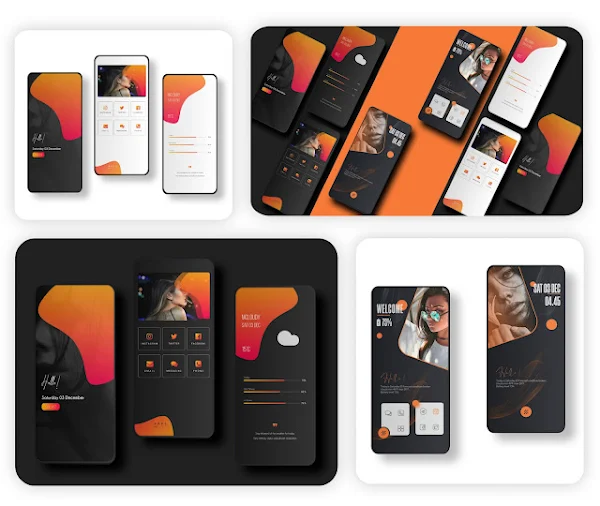 |
| Android Customizations |
Are you tired of the same old look and feel of your Android phone? Do you want to take your customization game to the next level? Look no further! In this post, we've compiled a list of 10 mind-blowing Android customizations that will transform your phone into a work of art. From sleek and minimalist designs to wild and colorful themes, these Android Customizations will change the way you use your phone forever. Whether you're a beginner or an advanced user, there's something for everyone. Get ready to unleash your creativity and take your Android experience to the next level!
Topics Cover in This Post:
- Custom launchers
- Icon packs
- Custom widgets
- Custom fonts
- Rooting Your Device
- Custom ROMs
- Theming
- Custom boot animations
- Custom sounds
- Custom wallpapers
1. CUSTOM LAUNCHERS
Explore the world of custom launchers and find the perfect one for your needs. From minimalist launchers that focus on speed and simplicity to feature-rich launchers that offer endless customization options, there's a launcher out there for everyone.
Android smartphones are known for their versatility and customization options. One of the key elements that enable this level of customization is the Android Launcher. An Android Launcher is a home screen replacement that allows users to change the look and feel of their devices. Not only does it offer an aesthetic upgrade, but it can also improve the speed and performance of your device.
Choosing the best Android Launcher can be overwhelming, as there are countless options available on the Google Play Store. However, a few launchers stand out due to their speed, simplicity, and customization options. Here are some of the best Android Launchers that can help you make the most of your device's speed and simplicity:
1. Nova Launcher
|
|
|
|
Nova Launcher is a highly customizable home screen replacement that offers a clean and simple user interface. It features smooth animations and gesture controls, making it easy to navigate through your device's apps and features. It also provides various customization options, such as icon packs, scroll effects, and dock customization. Nova Launcher's speed and simplicity make it a popular choice among Android users.
2. Microsoft Launcher
|
|
|
|
Microsoft Launcher
is a minimalist home screen replacement that prioritizes productivity and
efficiency. It integrates seamlessly with Microsoft's ecosystem, providing
quick access to your Office documents, calendar events, and recent activities.
The launcher also features customizable news feeds and to-do lists, making it
a useful tool for busy professionals.
3. Action Launcher
|
|
|
|
Action Launcher
is a feature-packed home screen replacement that offers a unique blend of
customization and simplicity. It features a sliding app drawer and a Quickpage
feature that allows users to access their favorite apps and widgets with a
single swipe. The launcher also supports icon packs, shortcuts, and gesture
controls, making it a versatile tool for personalizing your device.
In conclusion, Android Launchers are a powerful tool for customizing your device's appearance and performance. The best Android Launchers offer a perfect blend of speed and simplicity, allowing users to personalize their devices without sacrificing performance. you can make the most of your Android Launcher and enjoy a faster and more efficient device.
2. ICON PACKS
Android icon packs are one such way to personalize our Android devices, and they offer simplicity to users. In this article, we will explore the best icon packs available for Android and how they enhance the user experience with their simple and clean designs.
Best Icon Packs:
There are a plethora of icon packs available for Android devices, but not all of them offer the same level of simplicity and customization options. Here are some of the best icon packs that users can choose from to enhance their Android experience:
Whicons
|
|
|
|
Whicons is a simple yet elegant icon pack that offers a clean and uniform look to your device. It features over 5500 icons and supports a range of launchers. The icons are designed in a minimalist style, which makes them easy to recognize and use.
Linebit
|
|
|
Linebit is another popular icon pack that offers simplicity to its users. It features over 2900 icons, and all of them are designed in a unique line style. The icons are well-organized, making it easy to find the app you're looking for.
Delta
|
|
|
|
Delta is an icon pack that features over 3000 icons designed in a modern, sleek style. The icons are available in both light and dark versions, and the pack also includes wallpapers to complement the icons.
CandyCons
|
|
|
|
CandyCons is a fun and colorful icon pack that features over 1500 icons. The icons are designed in a flat style and are available in a range of vibrant colors.
Customization Options:
One of the best things about Android icon packs is that they can be easily customized to fit any user's preferences. Users can change the size, shape, and color of icons, and even mix and match different icon packs to create their own unique look. Additionally, users can also use icon packs in conjunction with other customization tools like launchers and themes.
Tips and Tricks:
Here are some tips and tricks to make the most of icon packs to enhance the simplicity and ease of use of Android's streamlined user interface:
- Use a launcher that supports icon pack customization: Some launchers like Nova Launcher offer extensive customization options for icon packs, such as the ability to adjust the size and shape of icons.
- Mix and match icon packs: Users can mix and match different icon packs to create their own unique look. This is a great way to customize your device without having to download a completely new icon pack.
- Use a wallpaper that complements your icon pack: Using a wallpaper that complements your chosen icon pack can enhance the overall look and feel of your device.
In conclusion, Android icon packs offer simplicity to users, and there are many great options available. Users can choose from a range of styles, from minimalist to colorful, and easily customize their icons to fit their preferences. With these tips and tricks, users can make the most of their icon packs and enhance the simplicity and ease of use of Android's streamlined user interface.
3. CUSTOM WIDGETS
Widgets are a great way to add functionality and style to your home screen. Find out how to create your own custom widgets or discover some of the best pre-made widgets available.
If you're an Android customization enthusiast, you know that widgets play a crucial role in personalizing your device's look and feel. And what could be better than getting them for free? As the trusted Android customization maker, Android Setup, we've scoured the Play Store to bring you the best free KWGT widgets available in a pack. Brace yourself for a journey of vibrant themes, trendy fonts, and unique designs that will add a dash of personality to your home screen. Let's dive in and explore each theme in detail.
Here's 10 Best Free Android Widgets available in Play Store :
- Vanilla KWGT
- Titan KWGT
- Minimal KWGT
- Andromeda for KWGT
- Rainbow KWGT
- Feast KWGT
- Neon Rock for KWGT
- Gradient For KWGT
- Odisea KWGT
- Koda for Kustom
Vanilla KWGT
By ppick CH
|
|
|
First up, we have Vanilla KWGT, a simplistic theme that radiates elegance. Its clean design, combined with
customizable fonts and colors, make it a go-to theme for minimalistic
enthusiasts. With Lots of widgets, including weather, music player, and
system info, you'll be spoilt for choice. Moreover, its easy-to-use interface
makes it a great starter pack for those who want to dabble in KWGT widgets.
Download Free Vanilla KWGT
Titan KWGT
|
|
|
The Titan KWGT theme is perfect for those who love the futuristic and metallic vibe.
It boasts of over 100 widgets, each with a unique design that complements the
overall theme. With a wide range of clocks, weather widgets, and system info,
you can give your device a cyberpunk-esque touch. What's more, it's free of
charge, making it an ideal pick for those who want to add a cool twist to
their device without spending a dime.
Download Free Titan KWGT
Minimal KWGT
|
|
|
As the name suggests, this KWGT theme is for the lovers of all things
minimalistic. The Minimal KWGT pack features Lots of widgets, including analog and digital clocks,
weather, and music player widgets, all designed to match the theme's overall
look and feel. The widgets' color and font are customizable, allowing you to
personalize the theme to your liking.
Download Free Minimal KWGT pack
Andromeda for KWGT
By Eduardo B5to
|
|
|
If you're looking for a theme that exudes creativity and
quirkiness, Andromeda for KWGT should be your pick. With Lots of widgets, each with a unique and
imaginative design, this theme is a treat for the eyes. From aliens to
spaceships and more, Andromeda for KWGT is perfect for those who want to add a
whimsical touch to their device.
Download Free Andromeda for KWGT
Rainbow KWGT
By Eduardo B5to
|
|
|
Add a splash of colors to your home screen with the Rainbow KWGT theme by Eduardo B5to. This KWGT pack features Lots of widgets,
each with a vibrant design that blends harmoniously with the theme's overall
rainbow color scheme. From analog clocks to weather and music player widgets,
this theme has got you covered.
Download Free Rainbow KWGT
Feast KWGT
|
|
|
The Feast KWGT theme is perfect for those who love bold and bright colors. With Lots
of widgets, including weather, music player, and system info, each widget
has a distinct design that complements the overall theme's festive feel.
Whether you want to celebrate a special occasion or add a pop of color to your
device, Feast KWGT is an excellent pick.
Download Free Feast KWGT
Neon Rock for KWGT
|
|
|
For those who want to add a futuristic and electric vibe to their
device, Neon Rock for KWGT is an excellent choice. The theme features Lots of widgets, each
with a neon-colored design that gives your device a unique edge. From digital
clocks to weather and system info, each widget is designed to enhance the
overall theme's electric feel.
Download Free Neon Rock for KWGT
Gradient for KWGT
By Themeland
|
|
|
The Gradient KWGT theme is perfect for those who love gradients and subtle color
transitions. With Lots of widgets, each with a unique gradient design,
this theme will add a touch of elegance to your home screen. The widgets are
customizable, allowing you to personalize the theme to your liking, making it
an ideal pick for those who want to add a touch of sophistication to their
device.
Download Free Gradient KWGT
Odisea KWGT
By Luïs Mïnaya
|
|
|
|
The Odisea KWGT theme is perfect for those who love space and cosmic vibes. With Lots
of widgets, each with a space-themed design, this theme will take you on
a journey through the universe. The widgets include clocks, weather, and
system info, all designed to match the overall theme's cosmic feel. The colors
and fonts are customizable, allowing you to create a personalized space-themed
look for your device.
Download Free Odisea KWGT
Koda for Kustom
By Droid Beauty
Last but not least, we have Koda for Kustom, a KWGT theme that exudes simplicity and elegance. Lots of widgets, including weather, music player, and system info, each widget is designed with clean lines and a minimalist aesthetic that matches the overall theme. The widgets are easy to customize, making it an ideal pick for those who want a simple yet elegant look for their device.
Download Free Koda for Kustom
Conclusion
these KWGT themes are the best free widgets available on the Play Store, handpicked by Android Setup. Each theme has its unique design and style, allowing you to personalize your device to your liking. So, what are you waiting for? Head to the Play Store, download these free KWGT packs, and give your device a personalized touch with the best free Android widgets available.
4. CUSTOM FONTS
Customizing Android phones has become increasingly popular over the years, and one of the best ways to make your device stand out is by using custom fonts. With the abundance of options available on the internet, it can be overwhelming to choose the right font for your device. In this article, we'll explore the different ways to customize your Android device with custom fonts and how to do it effectively.
Choosing the Right Font
Choosing the right font can be a daunting task, especially if you're not
sure what you're looking for. Before you start browsing through fonts, think
about what you want to achieve with your device's appearance. Do you want a
more modern look, or are you going for a more classic feel? Once you have an
idea of what you're looking for, you can start browsing through different
fonts.
One way to find fonts is to search for them on the Google Play Store. There are many font apps available that allow you to download and install custom fonts directly onto your device. Some popular font apps include iFont, FontFix, and Font Changer. These apps typically offer a wide variety of fonts, so you're sure to find one that suits your taste.
Another way to find custom fonts is by searching the internet. There are many websites that offer free fonts for download, such as FontSquirrel and DaFont. However, be careful when downloading fonts from third-party websites, as some may contain malware or other harmful software.
Installing Custom Fonts
Once you've chosen the right font, it's time to install it on your
device. The easiest way to do this is through a font app, such as the ones
mentioned above. Simply download and install the app, then choose the font you
want to use and follow the on-screen instructions.
If you've downloaded a font from a third-party website, you'll need to manually install it on your device. To do this, you'll need to enable "Unknown Sources" in your device's settings. This allows you to install apps and files from outside the Google Play Store. Once you've enabled Unknown Sources, simply download the font file and move it to your device's font folder. You can then select the font from your device's settings and apply it to your device.
Customizing Your Device's Appearance
Now that you've installed your custom font, it's time to customize the
rest of your device's appearance to match. You can do this by changing your
device's wallpaper, icon pack, and other visual elements. There are many apps
available on the Google Play Store that allow you to customize these elements,
such as Nova Launcher and Themer.
Another way to customize your device is by using widgets. Widgets are interactive elements that can be placed on your device's home screen, such as weather forecasts, news feeds, and music players. There are many widget apps available on the Google Play Store that allow you to customize your device's widgets, such as Zooper Widget and KWGT.
Customizing your Android device with custom fonts is a great way to make it stand out from the crowd. By choosing the right font and customizing your device's appearance, you can create a unique and personalized experience. Just remember to be careful when downloading fonts from third-party websites, and always install apps and files from trusted sources.
5. ROOTING YOUR DEVICE
Rooting an Android device refers to the process of gaining administrative access to the device's operating system. This allows you to access system files and settings that are otherwise inaccessible to the user. Rooting your Android device can offer many benefits, such as increased customization options, improved performance, and access to exclusive apps. In this article, we'll explore the different methods of rooting an Android device and what you need to know before you begin.
Why Root Your Android Device?
There are several reasons why you may want to root your Android device.
First and foremost, rooting allows you to access and modify system files and
settings that are otherwise inaccessible to the user. This means that you can
customize your device in ways that are not possible with a non-rooted device.
Rooting your device also allows you to remove pre-installed apps that you don't use or don't want, which can free up storage space and improve performance. Additionally, rooting can grant you access to exclusive apps that are not available on the Google Play Store.
How to Root Your Android Device
There are several methods of
rooting an Android device, and the process can vary depending on the device and the Android version
you are running. Here are some common methods:
1. One-Click Rooting Apps: There are several one-click rooting apps available, such as KingoRoot and OneClickRoot. These apps are easy to use and can root your device with just one click. However, be aware that some one-click rooting apps may contain malware or other harmful software.
2. Custom Recovery: Installing a custom recovery, such as TWRP or ClockworkMod, can allow you to flash custom ROMs and other modifications to your device. However, this method requires some technical knowledge and can be risky if not done properly.
3. Manufacturer Unlock: Some manufacturers, such as OnePlus and Xiaomi, offer official tools for unlocking the bootloader of their devices. This allows you to install custom recoveries and ROMs, as well as root your device.
Things to Consider Before Rooting Your Device
Rooting your Android device can offer many benefits, but it also comes
with risks. Here are some things to consider before you begin:
1. Warranty: Rooting your device can void its warranty, so make sure you understand the risks before you proceed.
2. Security: Rooting your device can make it more vulnerable to security threats, such as malware and hacking.
3. Compatibility: Not all Android devices can be rooted, and the process can vary depending on the device and the Android version you are running. Make sure you do your research and understand the process before you begin.
Rooting your Android device can offer many benefits, such as increased
Android customizations options and improved performance. However, it also
comes with risks, such as voiding your device's warranty and making it more
vulnerable to security threats. Before you begin, make sure you understand the
risks and benefits of rooting, and choose a method that is compatible with
your device and Android version.
6. CUSTOM ROMs
Want to completely overhaul your phone's operating system? Check out some of the best custom ROMs available and learn how to install them on your device.
Custom OS for Android provides an unparalleled level of customization for your device. You can add new capabilities, alter the appearance, and enhance performance to your liking. It's like giving your device a fresh start and a new lease on life!
However, you may be thinking, "won't a custom OS void my warranty and make my device a potential hazard?" Rest easy, as long as you follow proper instructions and don't tamper with things you don't understand, you'll be fine. And, in the event you encounter any issues, there are plenty of resources and communities available to offer assistance.
So, where do you begin? The initial step is to unlock your device's bootloader. Don't fret if this sounds complicated, as there are many tutorials and guides available to guide you through the process. Once your bootloader is unlocked, you can flash a custom recovery, which is essential for installing a custom ROM.
A ROM, or read-only memory, is essentially a modified version of the stock Android OS. There is a wealth of custom ROMs to select from, each offering its own unique set of features and customization options. Some of the more popular options include LineageOS, Paranoid Android, and AOSP Extended. Conduct thorough research, read reviews, and pick the ROM that best fits your needs. We'll examine the top custom ROMs for Android smartphones in this post.
Top custom OS for Android
1. LineageOS
LineageOS is one of the most widely used custom OS for Android handsets. It is a free, community-built aftermarket firmware version of Android that is intended to improve your device's performance and reliability over standard Android.
LineageOS is a reliable, configurable, and battery-friendly operating system that receives frequent security patches and upgrades. It also features a lot of customization options, such as status bar and lock screen customisation, among others.
LineageOS GitHub
LineageOS A free and open-source operating system for various devices, based on the Android mobile platform. GitHub Overview
2. Paranoid Android
Paranoid Android is a modified ROM that attempts to provide Android users with a new and distinct experience. It includes a separate interface that lets users to transition between several UI styles, including standard Android, AOSP, and custom themes.
Paranoid Android is also recognized for its long battery life and smooth performance, making it an excellent alternative for individuals wishing to improve the entire experience of their device.
Paranoid Android supports devices
Paranoid Android xda-developers
The Paranoid Android custom ROM team has released the first wave of "Topaz" based on Android 13
An android custom ROM based on AOSP, which provides a stock experience along with customization features. GitHub Overview
AOSP Extended xda-developers
AOSP Extended is an AOSP based ROM which provides stock UI/UX experience with useful customizations. Being based on AOSP it provides a smooth experience.
5. Pixel Experience
Pixel Experience is a modified OS that gives other Android devices the Google Pixel experience. It has the full Android appearance and feel, as well as Google applications and services like Google Assistant and Google Lens.
Pixel Experience also features the most recent security updates and speed enhancements, making it an excellent alternative for anyone seeking a clean and dependable Android experience.
Pixel Experience OS supports devices
Pixel Experience GitHub
AOSP based ROM, with Google apps included and all Pixel goodies. GitHub Overview
But wait, there's more! Custom kernels are yet another way to enhance your device. A kernel is the core of the operating system, and custom kernels can unlock new features, improve battery life, and boost performance. Just like custom ROMs, there are many custom kernels to choose from, so research carefully and select wisely.
conclusion
Custom OS are an excellent method to personalize and enhance the overall experience of an Android smartphone. There's a custom ROM for everyone, whether you want better speed, longer battery life, or a distinctive user interface. LineageOS, Paranoid Android, Resurrection Remix, AOSP Extended, and Pixel Experience, in our view, are the greatest custom ROMs for Android phones.
7. THEMING
From dark themes to colorful themes, there's a theme out there for every taste. We'll show you how to install and customize themes on your Android device.
Android theming is a popular way to customize the look and feel of your device. By changing the colors, icons, wallpapers, and other visual elements, you can create a unique and personalized experience that reflects your personality and style. In this article, we'll explore the different ways to theme your Android device and how to do it effectively.
Choosing a Theme
Choosing the right theme is the first step in customizing your Android device. A theme is a collection of visual elements that work together to create a cohesive look and feel. There are many themes available on the Google Play Store, including both free and paid options. Some popular themes include Material Design, Dark Mode, and Minimalist.
When choosing a theme, consider the overall style and aesthetic you want to achieve. Do you prefer a more modern look, or are you going for a classic feel? Do you want bright and vibrant colors, or a more subdued palette? Once you have an idea of what you're looking for, you can start browsing through different themes.
Applying a Theme
Once you've chosen a theme, it's time to apply it to your device. The easiest way to do this is through a theme app, such as the ones available on the Google Play Store. Simply download and install the app, then choose the theme you want to use and follow the on-screen instructions.
If you want to customize your device even further, you can use a custom launcher. Launchers are apps that replace your device's default home screen and app drawer with a new interface. Many launchers come with built-in themes and customization options, allowing you to further personalize your device. Some popular launchers include Nova Launcher, Apex Launcher, and Action Launcher.
Best klwp themes:
7 Brilliant KLWP themes for Android
10 KLWP Presets Free Download Themes For Android
8. CUSTOM BOOT ANIMATIONS
Custom boot animations for Android devices are a great way to personalize your phone and make it stand out from the rest. Boot animations are the graphics that appear on your screen while your device is booting up. By default, Android devices come with a stock boot animation, but you can replace it with a custom one to add some flair to your phone.
There are many different types of boot animations that you can use, from simple animations that feature your favorite character or logo to more complex animations that include custom text and graphics. You can even create your own boot animation from scratch if you're feeling creative.
To install a custom boot animation on your Android device, you will need to have root access. Rooting your device gives you administrative privileges, which allows you to modify system files and install custom software. Keep in mind that rooting your device can void your warranty and may cause irreversible damage if done incorrectly.
Once you have root access, you can install a custom boot animation by following these steps:
1. Download a custom boot animation from a trusted source. There are many websites and forums dedicated to sharing boot animations, so be sure to choose one that is compatible with your device.
2. Using a file manager app with root access, navigate to the /system/media folder on your device.
3. Backup the original boot animation file in the /system/media folder. This is important in case you want to switch back to the stock boot animation in the future.
4. Rename the downloaded custom boot animation file to "bootanimation.zip" and copy it to the /system/media folder.
5. Set the correct permissions for the new boot animation file by tapping and holding on it, selecting "Properties," and changing the permissions to 644 (read/write for owner, read-only for group and others).
6. Reboot your device to see the new boot animation in action.
It's important to note that not all custom boot animations will work on all devices. Some animations may cause your device to boot loop or become unresponsive, so be sure to backup your data before installing any custom boot animations.
In conclusion, custom boot animations are a fun and easy way to personalize your Android device. With a little bit of knowledge and root access, you can install a custom boot animation and make your phone truly unique.
9. CUSTOM SOUNDS
Customizing the sound of your Android device is a great way to personalize it and make it stand out from the crowd. With so many different options available, it can be overwhelming to choose the right sound for your device. In this article, we'll explore the different ways to customize your Android device with custom sounds and how to do it effectively.
Choosing the Right Sound
Before you start browsing through sounds, think about what you want to
achieve with your device's audio experience. Do you want a more upbeat tone,
or are you going for a more calming sound? Once you have an idea of what
you're looking for, you can start browsing through different sounds.
One way to find custom sounds is to search for them on the Google Play Store. There are many sound apps available that allow you to download and install custom sounds directly onto your device. Some popular sound apps include Zedge, Ringtone Maker, and Audiko. These apps typically offer a wide variety of sounds, so you're sure to find one that suits your taste.
Another way to find custom sounds is by searching the internet. There are many websites that offer free sounds for download, such as SoundCloud and Freesound. However, be careful when downloading sounds from third-party websites, as some may contain malware or other harmful software.
Setting Custom Sounds
Once you've chosen the right sound, it's time to set it as your device's
ringtone,
notification sound, or alarm sound. The easiest way to do this is through a sound app, such as
the ones mentioned above. Simply download and install the app, then choose the
sound you want to use and follow the on-screen instructions.
If you've downloaded a sound from a third-party website, you'll need to manually set it as your device's ringtone, notification sound, or alarm sound. To do this, you'll need to move the sound file to your device's sound folder. You can then select the sound from your device's settings and apply it to your device.
Customizing Your Device's Audio Experience
Now that you've set your custom sound, it's time to customize the rest
of your device's audio experience to match. You can do this by changing your
device's volume settings, equalizer, and other audio settings. There are many
apps available on the Google Play Store that allow you to customize these
settings, such as Equalizer FX and Volume Booster.
Another way to customize your device's audio experience is by using music streaming apps. Music streaming apps allow you to listen to your favorite music and discover new music, all from your Android device. Some popular music streaming apps include Spotify, Pandora, and Tidal.
Customizing the sound of your Android device with custom sounds is a great way to make it unique and personal. By choosing the right sound and customizing your device's audio experience, you can create a customized audio experience that suits your style. Just remember to be careful when downloading sounds from third-party websites, and always install apps and files from trusted sources.
10. CUSTOM WALLPAPERS
One of the easiest ways to customize your Android phone and make it truly your own is by setting a custom wallpaper. Your wallpaper is the background image that appears behind your apps, icons, and widgets, and choosing the right wallpaper can help you personalize your phone's look and feel. In this article, we'll explore how to set a custom wallpaper on your Android phone and some tips for finding the perfect wallpaper for your device.
Setting a Custom Wallpaper

Setting a custom wallpaper on your Android phone is quick and easy. Here are the steps to follow:
- Open the "Settings" app on your Android phone.
- Scroll down and tap on "Wallpaper."
- Choose the type of wallpaper you want to set: Home screen, Lock screen, or both.
- Select "Gallery" to choose an image from your phone's gallery, or select "Wallpapers" to choose from a selection of pre-installed wallpapers.
- Browse through your images or wallpapers and select the one you want to use as your background.
- Adjust the positioning of the image if necessary, and tap "Set wallpaper" to apply the changes.
That's it! Your custom wallpaper should now be set as your background.
Tips for Finding the Perfect Wallpaper
Choosing the
right wallpaper
for your Android phone can be a daunting task, especially with the countless
options available on the internet. Here are some tips to help you find the
perfect live wallpaper for your device:
- Think about your personal style and interests. Do you prefer bright, bold colors or more muted tones? Do you like abstract patterns or natural landscapes? Finding a wallpaper that reflects your personal style can help make your phone feel more like your own.
- Consider the resolution of your phone's display. Your phone's display resolution can affect how your wallpaper looks. Make sure to choose a wallpaper that's optimized for your phone's screen resolution to avoid any distortion or blurriness.
- Don't be afraid to try something new. If you're feeling adventurous, try out a wallpaper that's different from what you're used to. You may be surprised at how much you like it!
- Look for high-quality images. High-quality images will look sharper and clearer on your phone's display. Try to choose wallpapers that are at least 1080p or higher for the best results.
- Use wallpaper apps. There are many apps available on the Google Play Store that offer a wide selection of wallpapers, including categories such as nature, abstract, and anime. Some popular wallpaper apps include Zedge, Backdrops, and Walli.
Setting a custom live wallpaper on your Android phone is a quick and easy way to personalize your device and make it truly your own. By following these simple steps and considering your personal style and interests, you can find the perfect wallpaper for your phone's display. Don't be afraid to experiment and try out new wallpapers – you may just find your new favorite background!
Conclusion
In conclusion, Android customizations is an exciting and endlessly creative world that offers users the ability to truly make their phones their own. From custom launchers to custom sounds, there are endless possibilities for personalization and self-expression. With the tips and tricks outlined in this article, you can take your Android customizations game to the next level and create a truly unique and personalized phone experience. So what are you waiting for? Start exploring and experimenting with different customizations today and unleash your creativity!



